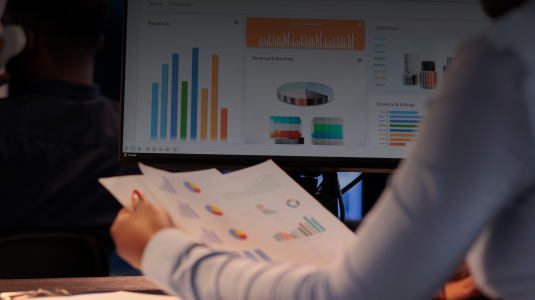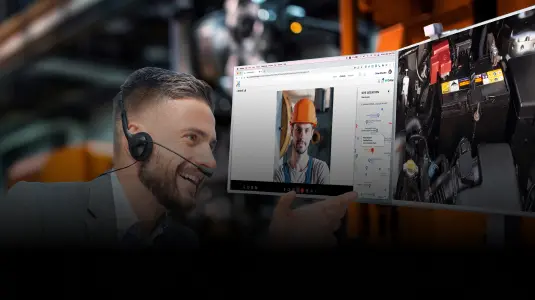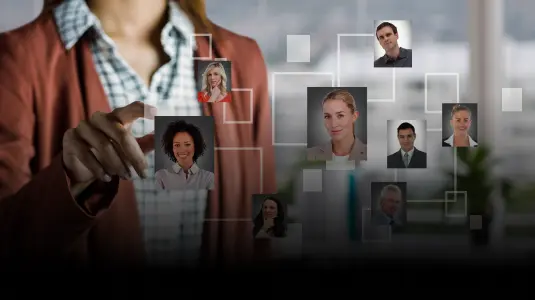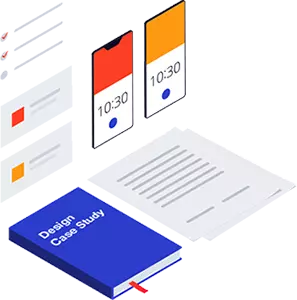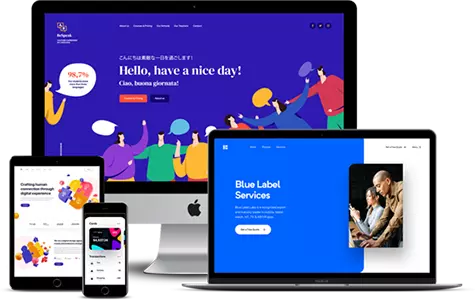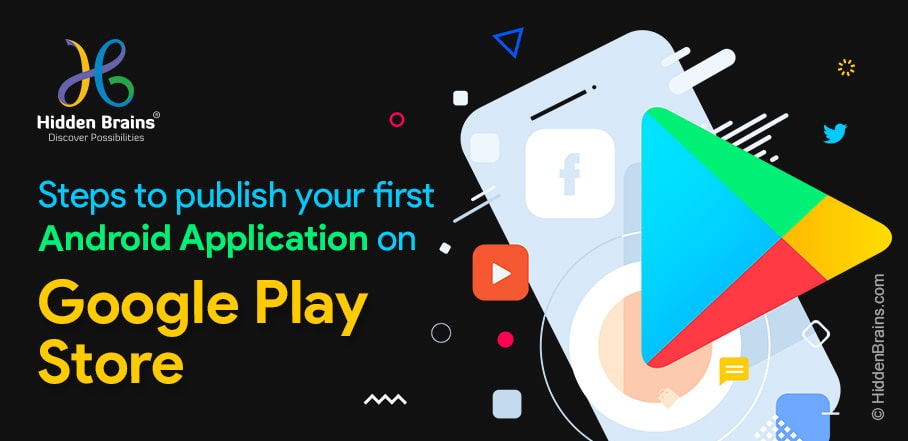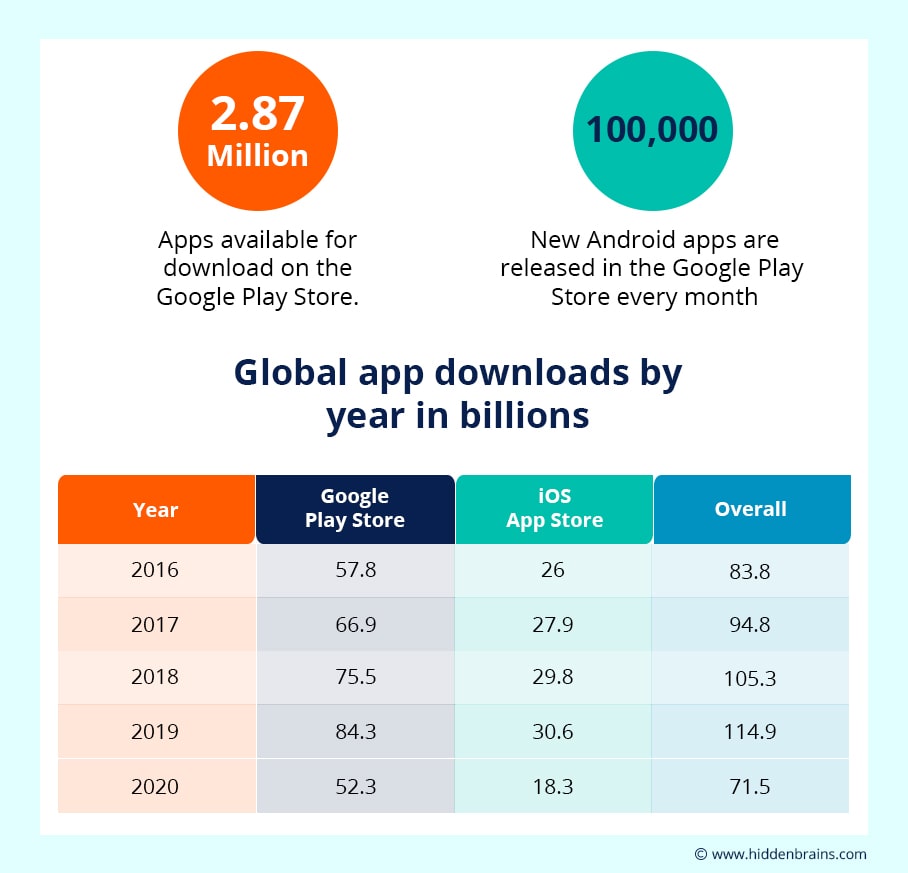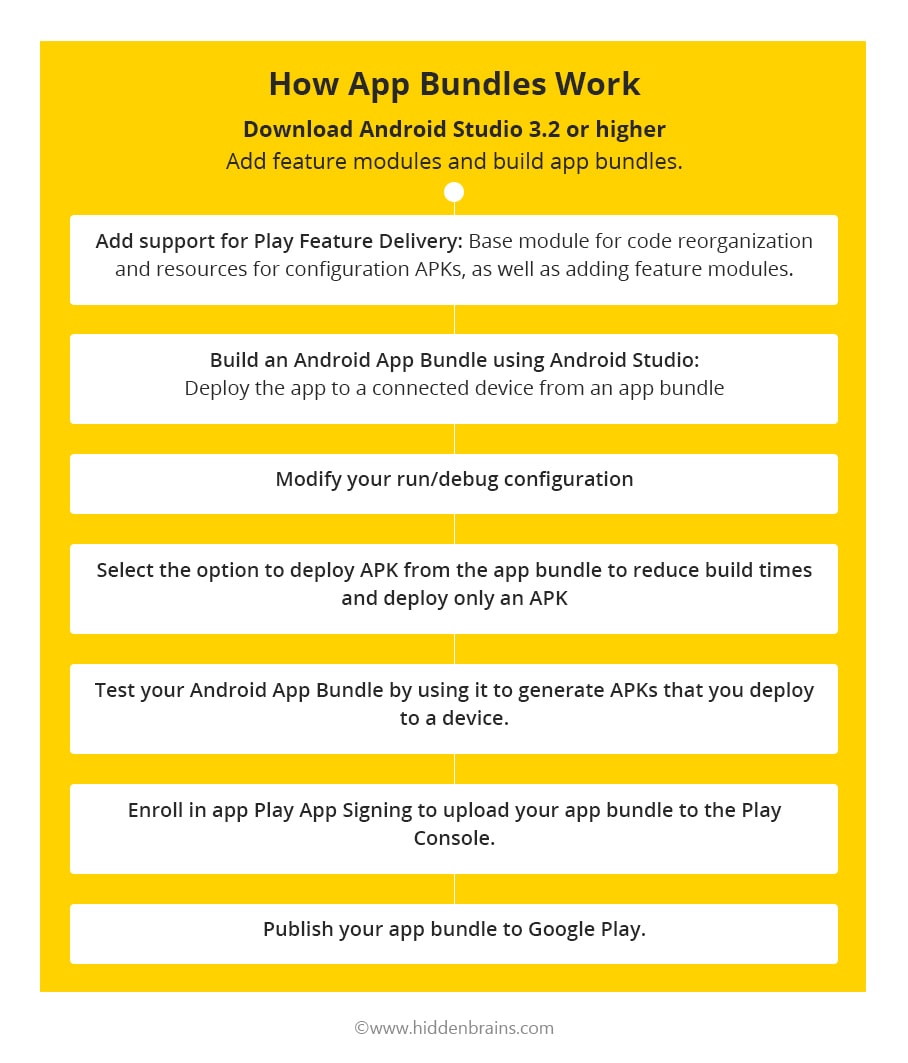Table of Contents
After spending hours and hours in Android app development, burning the midnight oil, it is about the right time to launch your app in the Google Play Store. With more than 1 billion active Android users, this step will take you closer to reaching out to users from across the globe.
If this is your first time publishing an Android app in the Google play store, here are quick steps to prepare your mobile application for publishing in the Google Play Store.
Quick Steps to How to Publish Android App in Google Play Store.
- Unique Bundle ID
- Sign App Release with a Signing Certificate
- Depending on your app’s size if your app is too big (Google Play store’s maximum size for an APK is 100MB), you will require APK expansion files to break it up into parts and upload
- Sign up to Google Play Console and be a Play publisher
- Once all prerequisites are done, submit, and publish your app to the Google Play store.
Provide details for Store Listing
The way your app page looks in the Google Play Store will play an instrumental role in attracting Android users. After uploading the “.apk” file of your app, go to the “Store Listing” tab. Now, add details of the app, like a “Short description” (of 12 to 80 characters) and a “Full description” (of up to 100 characters) of the app, add screenshots, and promo video link.
You will need to prepare a high-resolution icon, a Feature graphic, and a Promo graphic. While the last items are marked as optional, you must consider these items mandatory. Think about it how would your app feature anywhere within Google Play Store without a featured image.
You can also provide details such as contact, category, and more. Remember, store listing can be updated at any time. So don’t get in panic mode.
Pricing and Distribution Details
Now, let’s move to “Pricing & Distribution.” Follow these steps:
- Select whether “Free” or a “Paid” app.
- Select the distribution countries
- Check the boxes stating that your app complies with the content guidelines.
Enlist the Steps to Publish the Android Application
- Understand the Developer Program Policies: Understand the developer’s program policies.
- Developer account: Sign up for a developer account and verify developer account details are accurate.
- Plan for localization: Follow the Localization checklist.
- Plan for simultaneous releases: If the feasibility of launching your app on all platforms is unlikely, let your users know when the app is ready.
- Test against the quality guidelines: Follow and test for app guidelines for tablet, TV, and Auto apps that provide testing templates.
- Target a recent API level: Google Play needs new apps to target at least Android 9.0 (API level 28).
- Build your Android App Bundle: build your Android App Bundle in Android Studio.
- Run internal tests: Use the internal test track to push your app to up to 100 internal testers.
- Plan for App Store listing on Google Play Store: Prepare application descriptions, promotional graphics, screenshots, logos, and videos to add to your app’s Play store page.
- Pre-registration listing: Build interest in your app or game with pre-registration and set up a custom pre-registration listing page.
- Android App Bundle for closed or an open test track: Upload an Android App Bundle and understand industry best practices for open tests.
- Define your app’s device compatibility: Very clearly define your app’s compatibility with Android versions. Also, let the Play store know which Android device screen sizes your app will function seamlessly.
- Promote your app: Once the process is completed, start done promoting your Android app with the Google Play badge. Don’t forget to check out different marketing tools and growth best practices to ensure that your app grows and reaches the audience.
Conclusion
Publishing an app on Google Play is a simple process and can be done in a matter of a few minutes. However, the most important part is developing a high-quality Android mobile application that will help you stand above thousands of apps launched in each category.