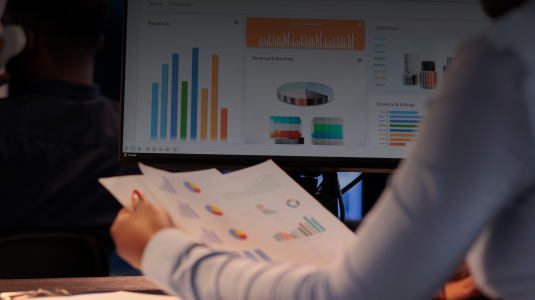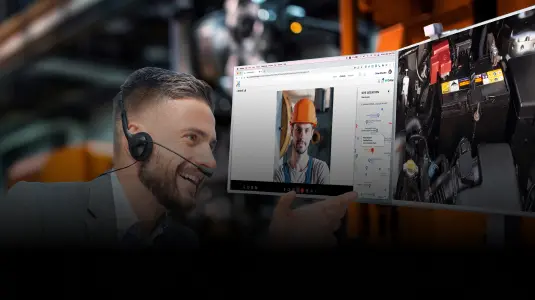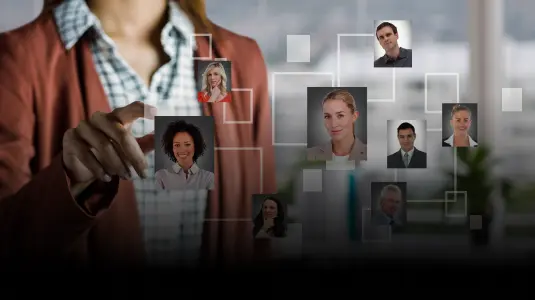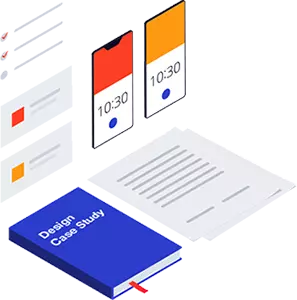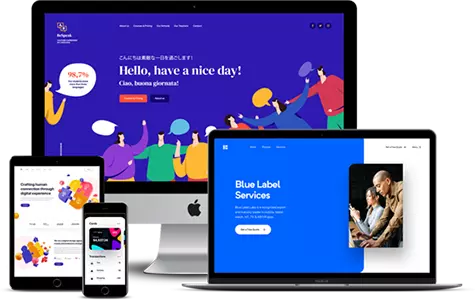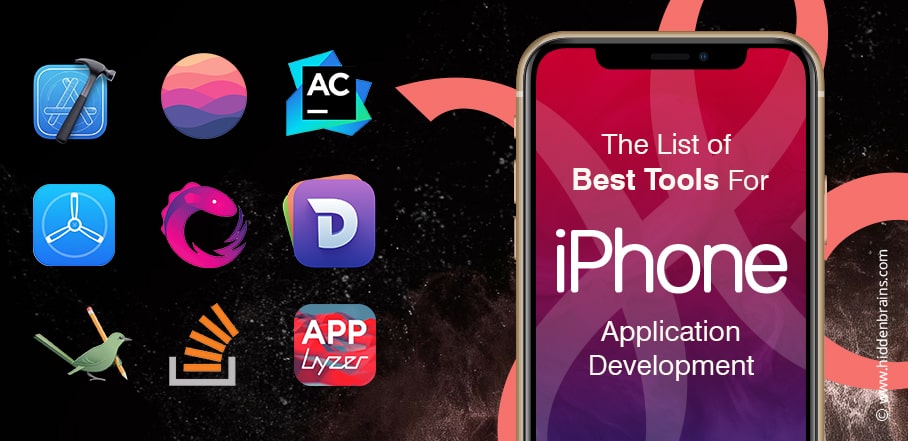Table of Contents
As an Apple developer for iOS or Mac OS X, you don’t need many tools, just Apple’s Xcode development environment. Over time, however, you notice that other tools are better or that you need not available individual functions in Xcode. We’re introducing you to ten top tools for iPhone App Development in this article.
How do you develop an iOS app?
Apple offers its free development environment with which you can program an iOS app yourself. The way Xcode works is not that different from other programming tools. However, if you want to write in Xcode, you should be familiar with Objective-C and Swift.
To get Xcode to work, you need to have Apple’s SDK (Software Development Kit) installed on your computer. It only works on Apple devices. An Apple computer is, therefore, a must if you want to learn to program iOS apps in Xcode to use them on your iPhone. You can find more information about this and an excellent introduction to the tool on the Apple Developer page.
Best tools for iPhone App Development
SourceTree
Those who code today are almost certainly using a version management system such as Subversion, Git, or Mercurial. If not, it is strongly recommended. Xcode itself also supports Subversion and Git directly, but SourceTree is clearer, and if you also use it for various web development projects, you may have all your projects there in one app.
SourceTree understands Git and Mercurial; a Subversion-Git bridge can be used for Subversion. The tool also supports the use of Git-Flow, a strategy to create and merge branches. SourceTree’s developer, Atlassian, also offers a GitHub alternative called BitBucket.
Dash
As a developer, you often have to leaf through API documentation. While this works quite well in Xcode itself, Dash is faster and offers a global hotkey to search for an API method quickly. There is also an Alfred plugin so you can search right over it. Dash is not only useful for Objective-C developers; it comes with documentaries for almost everything. The only downer: the app’s icon is a disaster.
iOS Simulator Cropper
If you want to submit an iOS app to Apple for the app store, you need screenshots at the latest. Of course, you can do it directly on the iPhone, but the iOS simulator is more convenient. Of course, the built-in function of OS X would also be an alternative, but unfortunately, you still have the simulator window around it.
iOS Simulator Cropper can automatically remove this – and the status bar of the iOS app at the same time (in the app store, you should only upload screenshots without a status bar). The app can also place various iPhones around the screenshot so that you can then use the image on your product website. Even if you take the screenshots directly on the device, you can still have them edited by the iOS Simulator Cropper afterward. Also, the tool is free.
Pixelmator / Acorn
Lots of people swear by Photoshop, no matter how small the task may be. But for minor graphic work and a tight budget, Pixelmator or Acorn are also sufficient – for example, if you have to cut an icon or build a button background. With all of this, you can get along well with the two inexpensive alternatives.
Patterns
Sooner or later, you will need regular expressions. However, if you don’t do this daily, it is quite a torture to get the right result. Patterns are a great help here: It consists of two input fields, where you enter the regular expression at the top and the text that is to be matched at the bottom. Now you can try out live whether the RegEx matches the text or not. When you are done, you can copy the regular expression in the appropriate syntax for various programming languages - including Objective-C.
iTunes Connect Mobile
Another way to look at the download statistics is Apple’s own iTunes Connect iOS app. However, the data here is not more detailed or more precise than directly on the website. But you can also use the app for another useful function: It sends push notifications when you send an app to Apple for review. You will be the first to know if the app has been rejected or approved. You can also quickly withdraw an app via the app if you have discovered an error that shouldn’t end up in the store.
Reflector
As an iOS developer, in particular, you might want to shoot a video of your app. The professional solution would be the Apple HDMI adapter and a video capture solution. It’s cheaper thanks to AirPlay mirroring and Reflector. Reflector runs on the Mac and pretends to be an AirPlay receiver. If AirPlay mirroring is activated on the iOS device, the screen content is displayed on the Mac and can also be recorded with Reflector.
Screenflow
Screenflow is one of the practical developer tools for Apple developers.
The best way to capture screens on the Mac is to use Screenflow. You can also use the function built into the QuickTime Player, but it delivers more unsatisfactory results and offers no post-processing options.
With Screenflow, you can add text afterward, enlarge the mouse pointer, highlight windows, and much more. You can also record yourself with picture and sound at the same time and comment directly on what is shown. So you don’t need any extra video editing software anymore. Screenflow is available for a reasonable 90 euros.
WWDC app
The WWDC app is intended for on-site visitors, but since all the session videos are integrated, it is also of interest to those who stayed at home. There are videos from the current year, but also in previous years. So you can comfortably watch everything that happened at WWDC via AirPlay.
Conclusion
iOS apps have a reputation in the market and the premium category earns more money for developers. It’s time you hire iPhone app developer and push your apps on the Apple app store. With the number of iPhone users increasing year-on-year, there cannot be a better time than this.